连接共享打印机时出现的问题
最近需要使用其他电脑连接的打印机打印内容。通过网络成功查找到对应的机器及相关打印机,但双击连接一直提示“Operation could not be completed (error0x00000709)”,通过不断搜索,最终在微软社区找到了解决办法。
Double check the printer name and make sure that the printer is connected to the network.
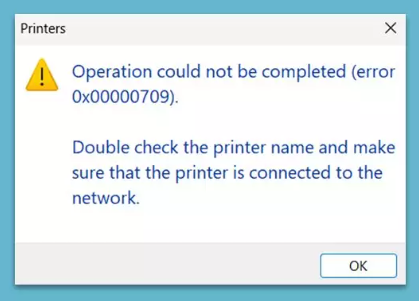
当 Windows 11 尝试连接共享打印机时会出现错误消息 0x00000709,出现此错误是因为默认连接方法在 22H2 发生了更改。更改组策略编辑器中的设置可以解决该问题。
全新打印机策略是导致报错的罪魁祸首:RPC 连接设置。需要将其切换到命名管道,它才能再次工作。
解决办法
非 Windows 11 家庭版
请注意,在继续之前,您应该以管理员身份登录。
在 Windows 搜索中键入“组策略”(Group Policy),然后按下 Enter 键。
导航到以下位置:
1. 管理模板 > 打印机
2. 双击打开右侧的配置“RPC 连接设置”。
3. 确保它是“已启用”。
4. 在下面的选项下,从下拉菜单中选择“通过命名管道进行 RPC” 。
5. 关闭该策略,然后打开“打印机浏览”。
6. 确保该选项已启用。
以上是翻译过的内容,原文如下:
This method helped most users to resolve the error. Note that you should be logged in as an administrator before proceeding.
- Type Group Policy in Windows search and press Enter.
- Navigate to the following location:
Administrative Templates > Printers - Double-click to open Configure RPC connection settings on the right.
- Make sure it is enabled.
- Under Options below, pick RPC over named pipes from the drop-down menu.
- Close down the policy and then open Printer Browsing.
- Ensure the option is enabled.
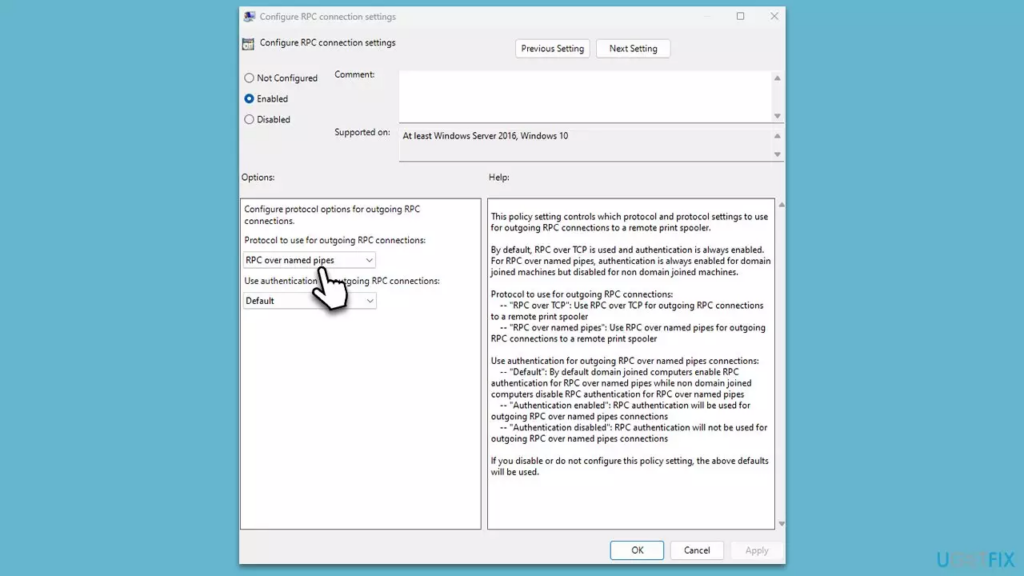
Windows 11 家庭版
对于 Windows 11 家庭版,请尝试注册表编辑(相当于组策略设置):
[HKEY_LOCAL_MACHINE\Software\Policies\Microsoft\Windows NT\Printers\RPC]RpcUseNamedPipeProtocol 有 2 个值可以配置:
0:RpcOverTcp(默认)
1:RpcOverNamedPipes
将 0 更改为 1通过上述操作,我的电脑已经自动安装好打印机驱动并可以正常使用共享打印机了。
以上是我遇到的相关问题解决方案,可能与你所遇到的问题相似或不同,解决方案可能有用或者无法解决,无法解决建议尝试搜索其他相关解决办法。
引用
Windows 11 Error message 0x00000709 while connecting to shared printer
How to fix printing error 0x00000709 (Operation could not be completed) in Windows?
一招重装走天下
感觉重装好像也不好使,只能自己手动修改一下,但这个没有考证过,我也不确定单纯重装是否可以解决这个问题。不过,出现这个问题如果没有仔细搜索解决办法的话一般还真注意不到。